Mail merge is an extremely common method for sending bulk emails, but Gmail doesn’t have support for it. Mail merge is the process of writing a single email, performing automatic personalization on it, and sending it to multiple recipients. The email typically contains variables (also known as custom fields, merge tags, or markers), like "{{First name}}".
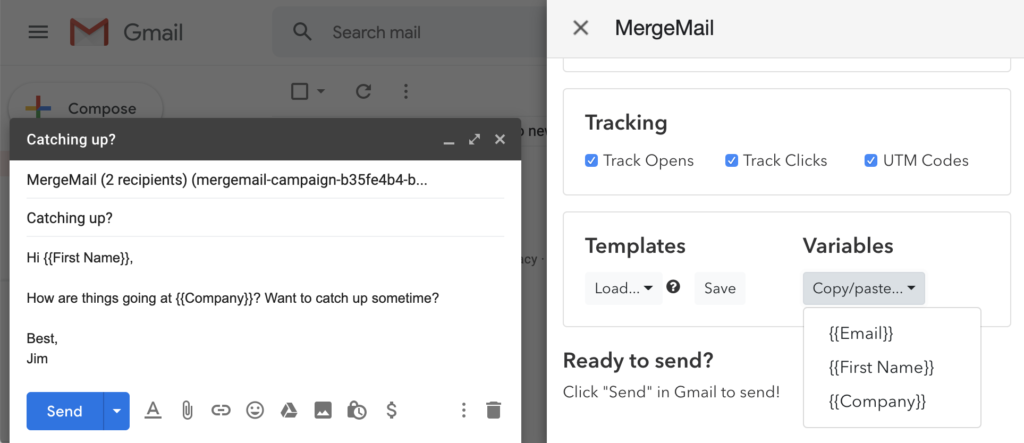
A mail merge tool will typically use the email content and a spreadsheet or database of recipients to create an email for each recipient that has these variables filled in. Thus, each recipient receives a personalized email, even though only a single email was written.
We’ll describe MergeMail as an example of how mail merge can be done in Gmail.
Creating the Recipient List
Before performing a mail merge, you first need a list of recipients or contacts. If you’re using MergeMail, you can create this list in a Google Sheet. If your list of recipients is currently in another tool, like a CRM, we recommend that you export the list to a CSV and then import the CSV into a Google Sheet.
Make sure that the Google Sheet has all of the personalization variables that you want to use. Each column in the sheet will correspond to a variable. Two of the variables that we see being used the most often include First Name and Company, but it’s often best to use variables that are very customized to your audience, so that they feel that the email was handcrafted for them.
One very effective way to make an email feel handcrafted is to use long bits of text that are customized for each recipient. For example, instead of just having a {{Company}} variable (with values like “Acme, Inc”), you could have a {{Company News}} variable that has values like “I saw that Acme, Inc recently raised a big, fat $30M series A round last week. Congratulations!”. You can write a brief snippet like this for each recipient and then put {{Company News}} on its own line in your email, so that the snippet shows up on its own line.
Performing the Mail Merge
After creating your list of recipients, you can now use a tool like MergeMail to perform the mail merge. In MergeMail, you can perform the mail merge in Gmail:
- Open Gmail
- Click the MergeMail button and choose your Google Sheet
- Write your email in Gmail and click “Send”
(We have more information about this in our Quick Start.)
You’ll be writing your email within Gmail, so you can use all of your favorite Gmail features, as well as other Gmail add-ons. As mentioned above, be sure to personalize your email as much as you can using variables.
Once you click “Send”, MergeMail will send an email to each recipient in your Google Sheet. You’re done! By using Gmail and Google Sheets, MergeMail lets you use familiar tools to perform a mail merge.
Mail Merge Tips
There are a few common ways to improve how you write, send, and track your emails during a mail merge. We’ll describe them below using MergeMail as an example.
Templates
If you’re sending an email to a group of people, there’s a good chance that you’ll be sending the same email (or a similar email) to another group of people. To help you avoid doing a lot of copying and pasting, many mail merge tools provide templates or saved drafts.
When you write an email in Gmail using MergeMail, you can save it as a template for future use. After saving it, if you need to use it or a slight variation of it, you can simply load your saved template when writing your next campaign. See our Templates guide for more information.
Email Previews
Before sending out a bunch of emails to a bunch of people, you probably want to be confident that each email will be rendered correctly. Many mail merge tools have some way of testing your emails or showing a preview of them.
Prior to sending emails in MergeMail, you can click on “Preview”, which will open a webpage that shows you a preview of the email that each recipient will receive. You can check these to make sure that your variables are being filled in correctly, and check to make sure that all of your content looks good.
Email Tracking
If you’re sending out a lot of emails, there’s a good chance that you’ll want to track how people interact with them. Do they open them? Do they click on links? Do they end up going to your website and buying something?
You can use email tracking to do this. In MergeMail, you can choose to enable open and click tracking, and you can also enable UTM codes, which are a powerful way of connecting email clicks to actions on your website.
By using email tracking, you can measure how well different campaigns are performing and focus on the campaigns that work the best. You can also start to measure how many sales (or other important metrics) are being driven by your email campaigns.
Each of these tips works well on its own, but the customers that we’ve seen be most successful with mail merges are the customers who use all of these features to get the most out of their email marketing campaigns.