Personalized Images
With MergeMail, you can send an email campaign with personalized images, so that each recipient sees a different, individualized image. You can use as many personalized images as you want.
First, add a column in your spreadsheet (you can name the column anything that you want). In the column, you can use Google Sheet’s IMAGE function to add images. MergeMail supports the following image format:
=IMAGE("https://www.google.com/image.png")
See the “Image” column below for an example:
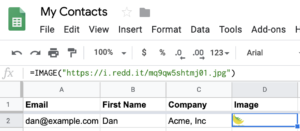
Note: MergeMail only supports the above format. We don’t currently support using column references (e.g., =IMAGE(B2)) or other functions inside of or outside of the IMAGE function.
When you create your MergeMail campaign, you can copy/paste the {{Image}} variable into your email:
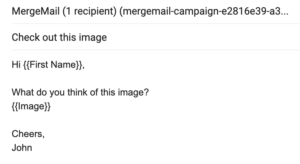
Your outgoing email will then include the image:
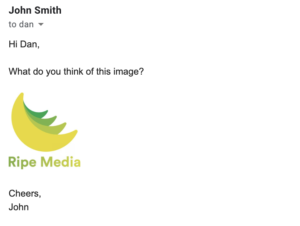
We recommend previewing the images in the emails using email previews prior to sending, so that you’re confident that they’re looking how you’d like them to look for each recipient.