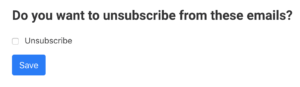Unsubscribe Links
If you’d like to allow your email recipients to unsubscribe from your emails, you can use Unsubscribe Links.
Adding an Unsubscribe Link
To use Unsubscribe Links, create a campaign. In the MergeMail pane on the right, click on Advanced, and you’ll see two options:
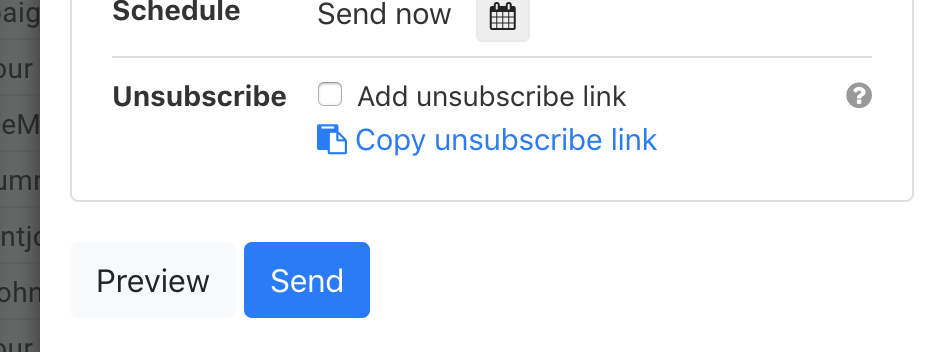
1. “Add unsubscribe link” Checkbox
If you enable this checkbox, MergeMail will add a line of text with an unsubscribe link at the bottom of your email when it is sent:
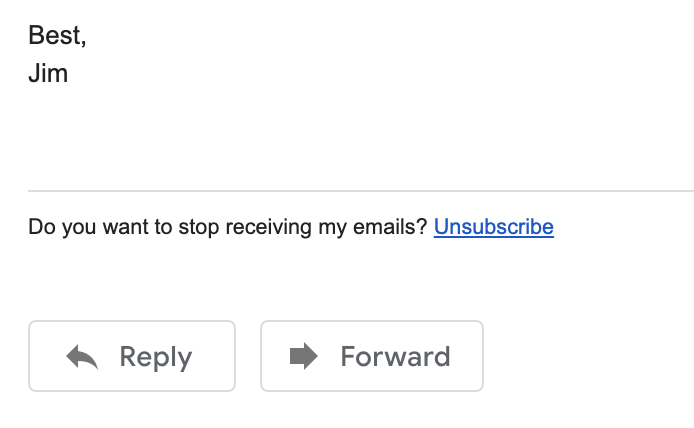
You can also use Email Previews to see what this will look like.
2. “Copy unsubscribe link”
You can use this to create customized unsubscribe links. When you click this, MergeMail will create an “Unsubscribe” link, and you can paste it into your email:
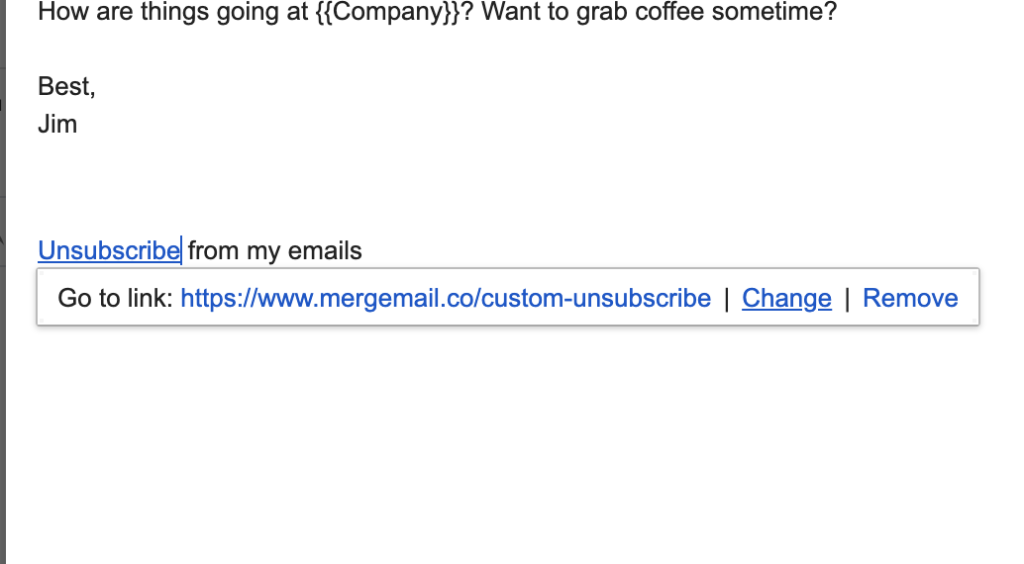
After pasting it, you can change its text and formatting, but make sure that you don’t change its URL (https://www.mergemail.co/custom-unsubscribe).
What Your Recipients See
If a recipient clicks on an unsubscribe link, they’ll see a simple page that lets them unsubscribe from future emails. If they unsubscribe, then any emails you try to send to them in future campaigns will not be sent. On the campaign page for future campaigns, you’ll see that they’ve unsubscribed.
The page that they’ll see when they click on the link looks like this: