CC and BCC
When sending a MergeMail campaign, you can optionally add recipients in the CC and/or BCC fields using two different methods. With one method, every email will have the same CC and/or BCC field, and with the other method, each email will have its own personalized CC and/or BCC field.
Method 1: Gmail CC/BCC
If you don’t need to have a personalized CC/BCC for each outgoing email, you can simply set the CC and/or BCC fields in your Gmail compose box in the same way that you usually would. Every outgoing email will use the same CC and/or BCC values.
This behaves just as it usually would: the recipients can see the CC value but they cannot see the BCC value.
Method 2: Personalized CC/BCC
If you want to use a personalized CC and/or BCC value for each outgoing email, you can do so by adding columns named either “cc” and/or “bcc” in your Google Sheet, like this:
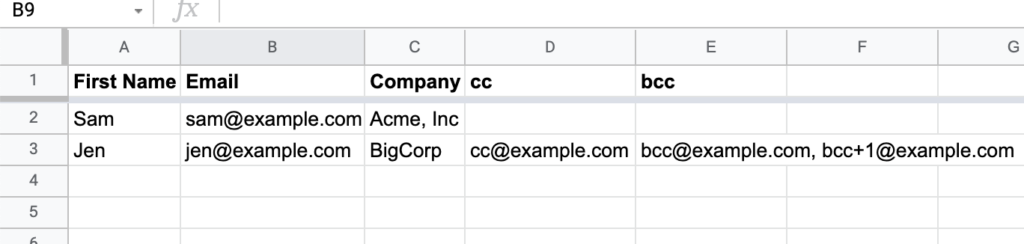
The columns must be named exactly “cc” or “bcc”. You can use either column or both columns, and every row does not need to have a value.
If you want to double-check that your CC and BCC values are set correctly, you can preview your campaign.